In this article, we have discussed how we can create any shape in Photoshop.
Photoshop is a multipurpose software used for Graphic design or Printing, In Graphic design Shapes are the important Elements of Graphic Design without this it is impossible to predict a creative design.
Create a shape in Photoshop
Suppose we are designing an Instagram Post, we have taken the size of the Page 1080 X 1080 Px.
First, create a new layer by using Shortcut Ctrl + Shift + N. Now click on the Shape icon on the toolbar or Press the U button which activates the shape tool, Now we can switch across other shape tools by Pressing Shift + U.
Click once to enter the size of the Rectangle, Or put the value for the rounded corner if you want, otherwise leave it blank. you can also draw a rectangle by dragging the icon.
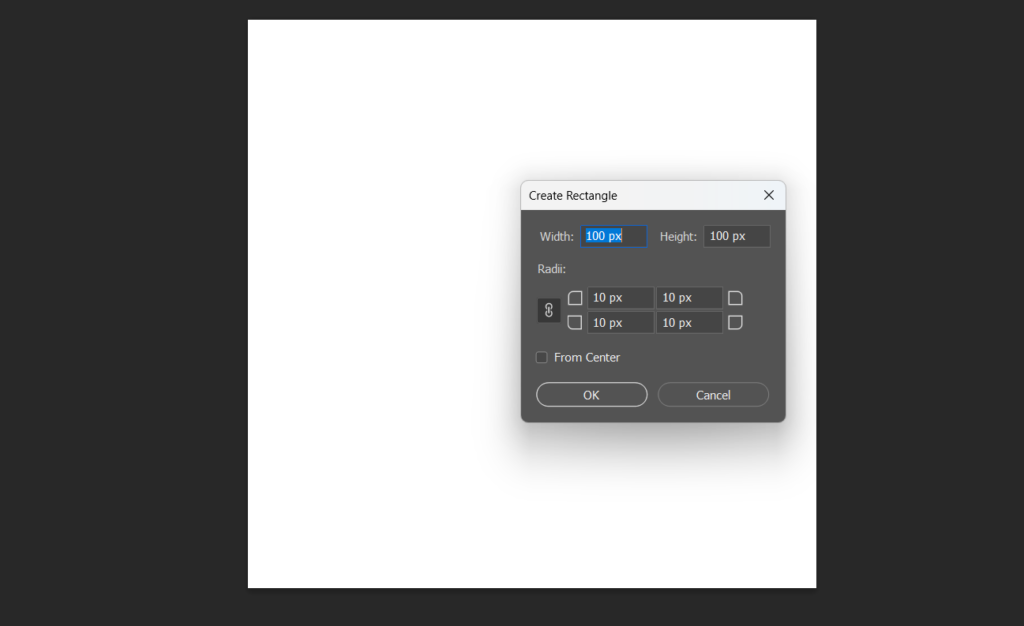
As you draw the rectangle a rectangle appears on your screen, and a property toolbar appears which has properties like fill color and stroke, etc. Choose the color you want make a stroke if you want otherwise leave it blank.

Now we need to change the node points to another area of your choice. you can drag them by using the direct selection tool, The Shortcut key of the tool is the letter A,
Change the nodes of the Rectangle
there are two types of tools Path selection tool and direct selection tool, The color of the path selection tool is black, and the direct selection tool is white.
The white selection tool can change the node points in any direction. Now click on the points and drag the node wherever you want.

Add Nodes in your shape.
You can add extra nodes in your shape by using the Pen tool.
Click on the letter P it activates the Pen tool, now choose the add anchor point tool.
In some versions, it automatically adds when you click on the path but in other versions, you have to choose the add anchor point tool from the toolbar.
Click on your shape to add an anchor point with a curve, if you want the curve then it’s ok, but if you want only the point then there is a need to convert it to a point through the convert point tool.
The convert point tool is used to convert a curve into a point and a point into a curve and vice versa.
Now from this method, you can make any shapes in Photoshop curve type or point with as many points as possible.
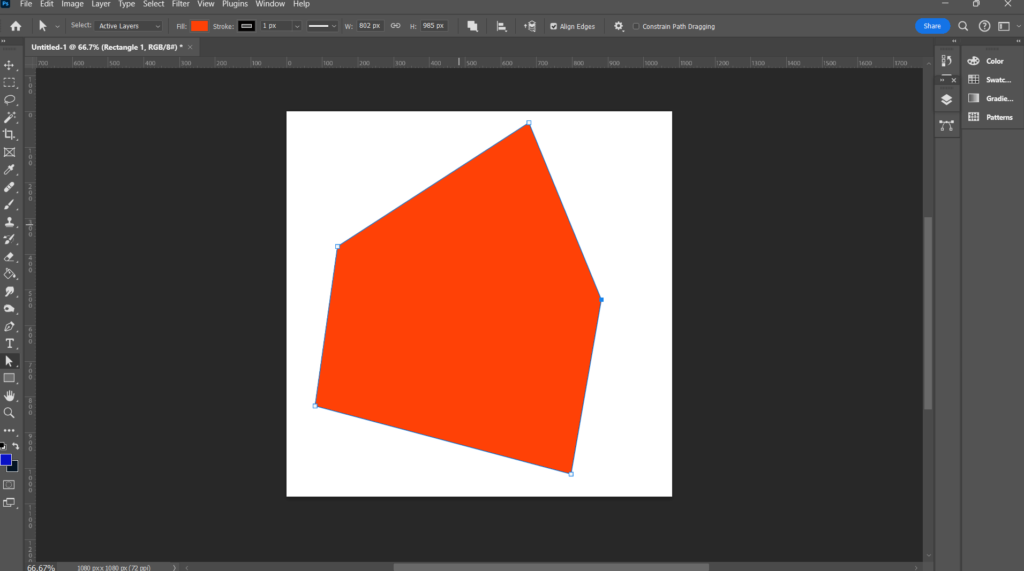
In the next article, we will discuss how to make shapes with the Path tool and how to combine, subtract, and intersect shapes.
you can also watch our tutorial on our YouTube channel Digital Handholding.
